Easel is designed to be very easy to use. Log on at http://easel.com. Chrome or Firefox is recommended. An Inventables account is required to use the app. The first time you carve, you’ll also need to download a driver package to your computer. This should happen automatically when you click “Carve” in the top right. Otherwise, find the download from the Help → Downloads tab.
On the left side of the screen, you can see the 2D image of your design, and on the right is the 3D visualization. You can build your design solely from the tools in Easel, or you can import designs from the Import tab. Using a .svg file is the best way to accurately carve an image. If you only have a standard image file, you can use Easel’s built in Image Trace feature. If you have G-Code for use with a standard CNC mill, the Carvey can accept that too, although that’s only recommended for those with prior CNC mill experience.[caption id="attachment_101" align="aligncenter" width="600"]
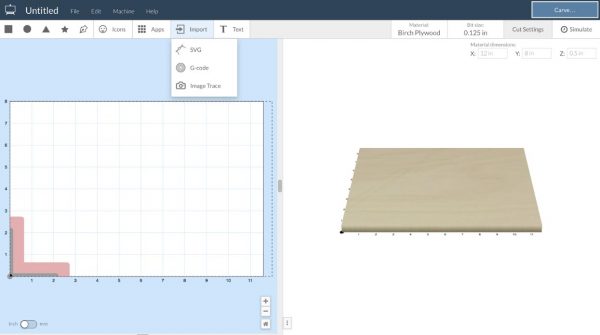
Various import options: SVG vectors for precise carving, G-code for advanced users who want full CNC mill controls, and Image Trace for converting any image into something the Carvey can carve.[/caption]Users have also created apps, accessible from the Apps tab, for generating shapes for the Carvey. This is a useful way to create boxes, puzzles, and more.[caption id="attachment_102" align="aligncenter" width="600"]
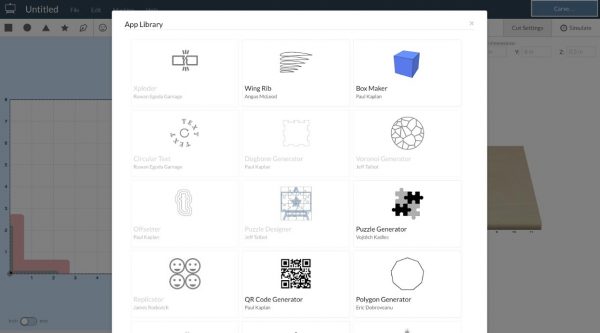
Apps for generating designs in Easel[/caption]It is important to set your bit size, material, dimensions, and thickness before finalizing your design, as these settings will affect what you’ll be able to carve. A caliper is included in the cabinet below the right Carvey to help you set the exact thickness. Also make sure that the machine under the Machine tab is set to Carvey.